| Forum Rules, Guidelines & Posting Tips Rules and tips to keep the forum safe, on-topic and functional... |
|
| #1 |
 
Status: `
Join Date: 05-08-09
Posts: 3,676
 |
5 Easy steps. Below the (Reply/Go Advanced; not Quick Reply)box where you enter your post, under "Additional Options/Attach Files", click Manage Attachments . 
|
|
| #2 |
 
Status: `
Join Date: 05-08-09
Posts: 3,676
 |
A box will open called "Manage Attachments." Click one of the "Browse" buttons; you can upload up to
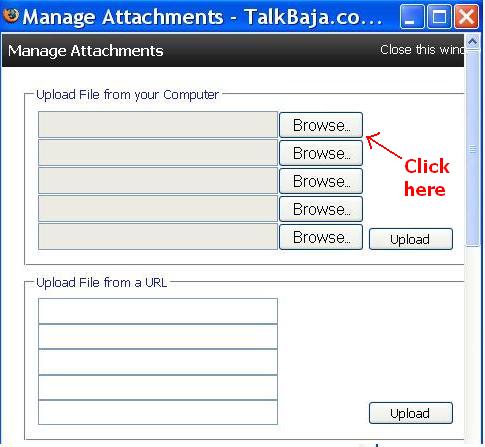
|
|
| #3 |
 
Status: `
Join Date: 05-08-09
Posts: 3,676
 |
That will open a "File Upload" dialogue where you can select a file from somewhere on your computer's hard drive. Select your pic by clicking on it; that will place it's location into the "File Name" box.
Then click "Open." (double clicking on the file does the same thing quicker/easier) 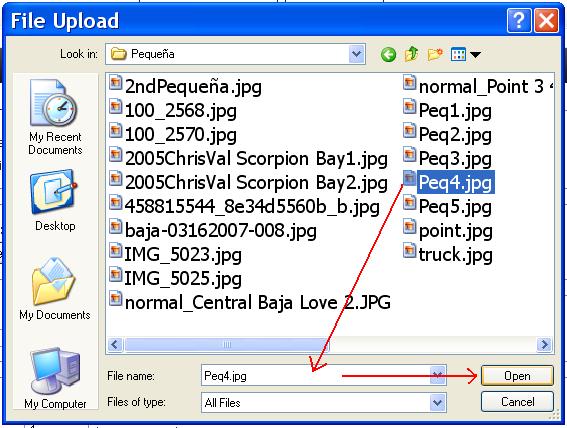
|
|
| #4 |
 
Status: `
Join Date: 05-08-09
Posts: 3,676
 |
You will now see your pic's location on your computer in one of the "Manage Attachments" box's location fields. You can repeat this process until you have loaded all 10 if you like.
Now click "Upload." 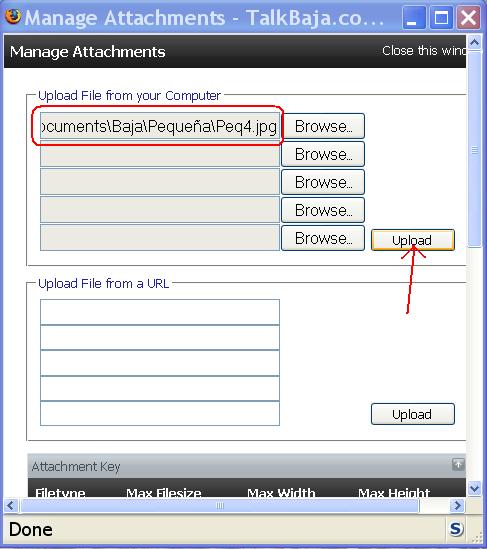
|
|
| #5 |
 
Status: `
Join Date: 05-08-09
Posts: 3,676
 |
After your pic(s) upload you will see your pic(s) in both a list of "Current Attachments" in the "Manage Attachments" box, and listed in the "Attach Files" section of "Additional Options."
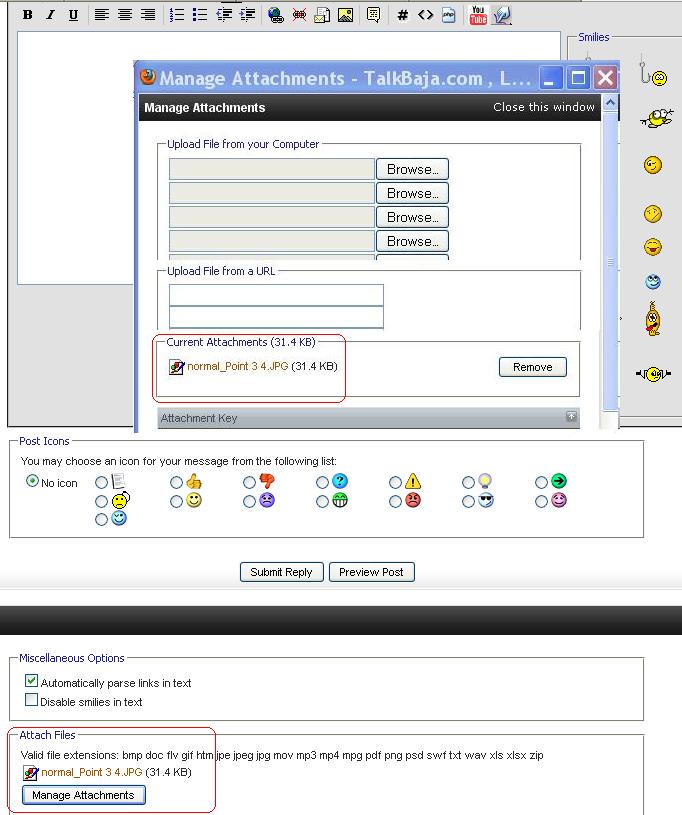
|
|
| #6 |
 
Status: `
Join Date: 05-08-09
Posts: 3,676
 |
Click "Preview Post" to see how they'll look!
Don't forget to "Submit" if you like it.  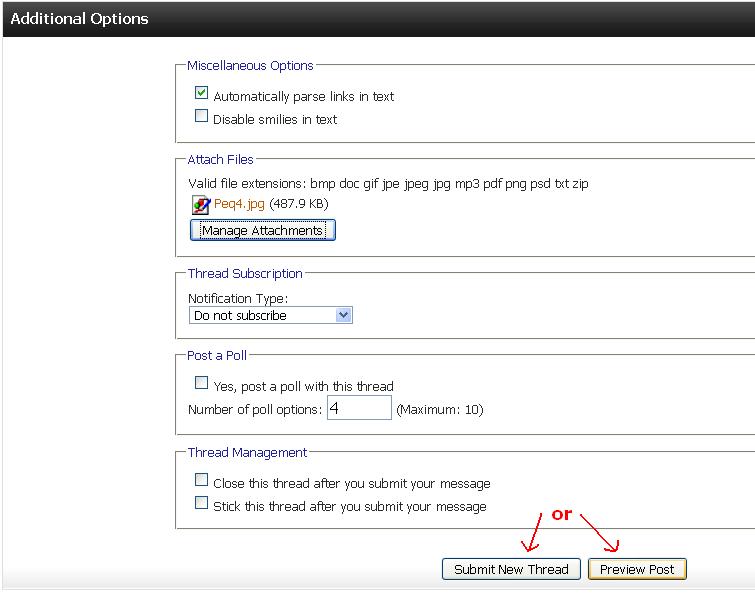
|
|
| #7 |
 
Status: `
Join Date: 05-08-09
Posts: 3,676
 |
You can also upload a pic that you found on the Internet or is hosted somewhere like photobucket direct from it's location by using "Upload From URL."
This saves it for you here without the additional step of downloading it to your computer. To copy the actual URL of a pic that you are viewing on a webpage, (Firefox)right-click on the pic and select "Copy Image Location"; (Internet Explorer)right-click on the pic, select "Properties" and highlight/copy the Address(URL)...or copy the "Direct Link To Image" URL from an online host... Then paste that into one of the "Upload File from a URL" fields and click "Upload." |
|
| #8 |
 
Status: `
Join Date: 05-08-09
Posts: 3,676
 |
To Sum It Up --- You could save/print these out for easy reference.
1. Click "Manage Attachments" in the Additional Options/Attach Files section below the box where you enter your text. This section is not visible on a Quick Reply(click the big Reply first.) 2. Click one of the Browse buttons in the Manage Attachments box; you can upload up to 10 pics at a time. 3. Select your pic to upload from the "File Upload" box which shows locations in your computer; click Open(or just double-click your pic.) 4. You'll see your pic's location loaded in one of the Manage Attachments fields; click Upload. 5. You'll now see your pic listed in both the "Attach Files" section below the box where you post, and also the Manage Attachments box. Click Preview Post to see how it looks, and if you like it click Submit. Done! 
|
|
| #9 |
 Join Date: 02-18-10
Posts: 6
 |
Thanks for the information - and I would like to add 'very well done.'
Enjoy the day, Richard |
|
| #10 |
 
Status: `
Join Date: 05-08-09
Posts: 3,676
 |
Another method is to host them elsewhere and "hotlink" them in.
Super-easy host; not sure how long they keep them This one's pretty full-featured, but you can still use it without registering. They say "If you are not registered, any file that you upload will continue to be available if it is accessed by anyone at least once per year." Here's another. Free Image Hosting & Free Photo Sharing Services at PostImg.com, Unlimited Image Hosting & Photo Sharing, Free PNG, JPG, GIF Images Hosting Services & Photo Sharing Website Above the box where you enter your text are a bunch of buttons, fonts, etc... The square one with the little mountain is the Insert Image button. You click it, then paste the "url" that you get back from one of those hosts and click OK. All it does it wrap "image tags" around the url; like this but without the one space I put in so you could see the text. [IMG]insert pic url here: eg http://talkbajaarchive.com/images/styles/TimeTraveler/style/logo.jpg[/IMG] Those tags tell this boards software to go get the pic somewhere else then display it here. One caveat about hotlinking with image tags: that will display them here at the size you uploaded them. If someone is new to digital cameras/photography, the default size is usually enormous. So you need to check the actual dimensions of the pic, and keep it to around 4-800 pixels wide. A lot of people's monitors are 1280 wide, but you subtract the borders and the username area to the left of where the post appears from that. |
|
| #11 |
 Join Date: 12-05-10
Posts: 258
 |
Wow, great detailed information........ Thanks!
|
|
| #12 |
 
Join Date: 06-08-09
Posts: 745
 |
I tried to change my avatar pic and it shows the new one in my user cp but then it also tells but I still see my old one! Funny, because a different picture that I tried to see if I it was just me worked.
I know it is just me but I will have to dwell on this.......  
|
|
| #13 |
 
Join Date: 06-08-09
Posts: 745
 |
OK, I am a dumb ass.......
.gif) I realized there is a difference between a profile pic and and avatar. All my flaws are public....... 
|
|
| #14 |
 
Status: Queso Grande
Join Date: 02-09-09
Location: San Quintin
Posts: 7,148
 |
Join the club buddy...

__________________
TalkBaja.com - Where everybody knows your name and nobody stays on topic... |
|
| #15 |
 
Join Date: 04-02-09
Location: San Diego County
Posts: 856
 |
Wow... and then there is the simple link from another site where you can host your photos, such as Photobucket.com or any other web site... The image link to use has [img] on one side of the link and [/img] on the other... or add those tags (without spaces) to a photo link (begins with http:// and ends with .jpg (usually).
__________________
Visit my web site: David K's BAJA Adventures Order a copy of our NEW BOOK 'The Old Missions of Baja & Alta California' http://oldmissions.com |
|
| #16 | |
 
Status: `
Join Date: 05-08-09
Posts: 3,676
 |
Quote:
A lot of times they'll include some additional features to do with promoting their sites in the code; clickable links, etc... Think about it. There must be something in it for them to allow use of their bandwidth. Totally understandable. |
|
|
 Similar Threads
Similar Threads
|
||||
| Thread | Thread Starter | Forum | Replies | Last Post |
| A Few Photos | BigWooo | Baja Photo Uploads / Trip Reports | 32 | 02-05-13 07:17 AM |
| Amazing photos from Cabo! | BajaCarpintero | Baja Photo Uploads / Trip Reports | 2 | 04-11-12 06:23 PM |
| July 4th weekend photos | David K | Baja Photo Uploads / Trip Reports | 2 | 07-08-09 06:53 PM |
| Resurecting some old photos | BigWooo | Baja Photo Uploads / Trip Reports | 8 | 05-30-09 01:22 PM |
| Gardening and Photos | DianaT | Baja Photo Uploads / Trip Reports | 6 | 05-09-09 12:26 AM |
